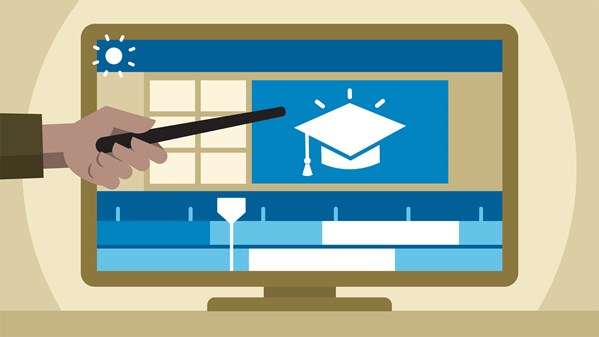
Topics include:
● Creating interactive hotspots
● Linking to external resources
● Adding quizzes
● Exporting interactive videos
● Saving videos on Screencast.com
Demande de formation
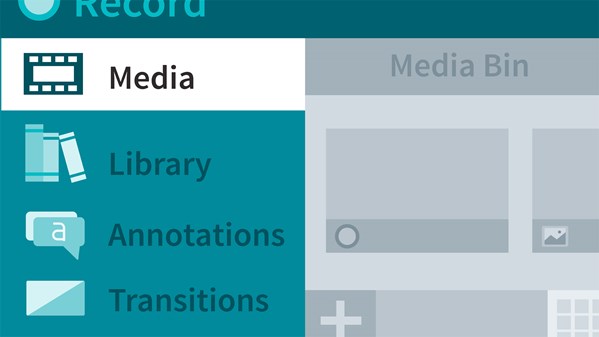
Topics include:
● Why use Camtasia?
● Recording, editing, and sharing your first screencast
● Choosing and calibrating a microphone
● Choosing the area of the screen you want to record
● Recording mobile devices
● Handling mistakes
● Editing audio and video in Camtasia
● Creating a Zoom-n-Pan animation
● Using the PowerPoint add-in
● Creating and editing captions
● Creating interactive quizzes
● Exporting and sharing movies
Demande de formation
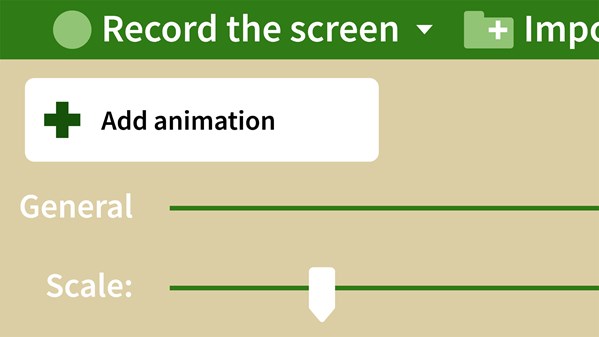
Topics include:
● Exploring Camtasia Studio and Camtasia Recorder
● Patching recording and audio errors
● Capturing video on your smartphone with Fuse
● Organizing a project
● Adding and animating effects
● Grouping clips
● Removing green screen
● Improving audio
● Editing the visual properties
● Troubleshooting in Camtasia
● Exporting and sharing video and audio
Demande de formation

If you’ve completed a few Camtasia projects and have a firm grasp on the fundamentals, take your skill set up a notch with this advanced techniques course. Instructor and elearning expert Corbin Anderson dives into Camtasia to help you expand your elearning and editing skills. Corbin explores concepts like optimizing your workflow, advanced editing techniques, fixing cursor jumps, customizing masks, and sharing your project. He also provides techniques to increase visual appeal with advanced uses of objects and graphics, and takes a look at some interactive elements that can be added to your Camtasia presentations.
Ce cours n´est disponible qu´en anglais. Si ce n´est pas un problème pour vous, soumettez votre demande.
This course is in French only. If this is not a problem for you, by all means go ahead and apply.
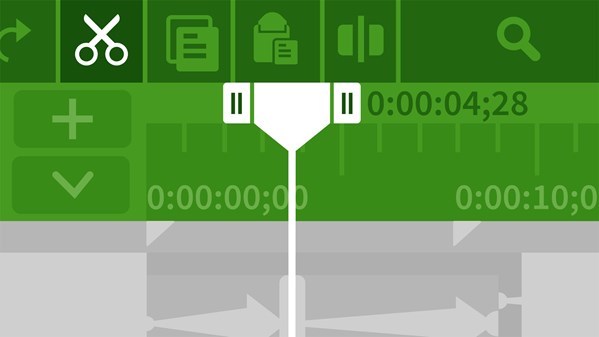
Topics include:
● Adding transitions
● Changing speed after recording
● Removing or replacing a green screen
● Reframing a shot
● Creating advanced animations
● Fixing audio gaps with room tone
● Removing noise
● Leveling volume
● Including music
● Adjusting color
● Adding closed captioning
● Publishing closed captions
● Archiving an entire project
Demande de formation
